How to Conduct a Digital Privacy Checkup: 10 Tips for Every User
"Privacy is not an option, and it shouldn't be the price we accept for just getting on the Internet," said Gary Kovacs, a technologist and the former CEO of the Mozilla Corporation.
The internet is a double-edged sword. It can provide many benefits that come at the cost of user privacy if the necessary steps are not taken. As people surf, shop, make payments, socialize, work, etc., their data is shared or sold by the platforms and sites they use.
In the first quarter of 2020 alone, 68.99 million user accounts were exposed worldwide, and this number jumped to 125 million in the fourth quarter. Loss of privacy can impact an individual and businesses in many ways, including interruption of business operations and financial losses. As per a Cisco study, 94% of organizations say their customers will not buy from them if data is not protected properly. The importance of ensuring digital privacy falls on every user.
Ensuring your digital privacy is not an overwhelming task, as many think. In this article, you will learn various tips on how to manage and secure your online activity via different methods that you can and should follow.
How much of your info is available online?
In the current scenario, where digital usage is around 5.35 billion as of January 2024, basic information like your name and address and even sensitive info like your financial data and employment history are available online.
The commonest place your information is available is on your social media profiles. Public records like business registries, property records, and company websites also have your details, which can be easy to access.
The exposure can cause risks like financial fraud, identity theft, and violations of privacy. Removing your personal information from the internet is not an easy task. Here are some effective steps to safeguard your personal information and minimize the risks.
The tips listed below will help in this endeavor.
Tip #1: Step-by-Step Checklist for Managing Privacy Settings on Various Social Media Platforms
Let's start with protecting your digital privacy on different social media platforms.
Privacy settings can be managed on Facebook in three ways.
1. Privacy tab
- Go to the Settings and Privacy tab under your profile.
- Click on the privacy checkup feature, which will allow you to set who can view your posts, how others can find you, your data settings, and other account protection methods.
2. Your profile
- Go to the About feature under your profile.
- You will find privacy settings under sections like work, education, family, contact, etc.
- Use the edit icon on the right of each section to select who can view your details.
3. Photo Settings
To adjust the privacy settings of individual photos, click on the image and use the edit icon that appears to modify. For albums, click on the audience feature on the album's bottom right side to set privacy.
Twitter (X)
To make changes to your account, click the More button and choose the Security and Privacy option on the left panel.
- Choose your Account and go to Account Information.
- Type your password and use the protected Tweets feature.
- Check the box beside the Protect your Tweet tab.
- To access the Privacy setting on LinkedIn, use the Me button.
- Choose the Settings and Privacy option and make the necessary changes.
- Click on your profile on the right corner of the screen.
- Choose the Account setting found under the Settings tab.
- Choose the Privacy and Data option and make changes to your preferences.
- The desktop site of Instagram does not have sufficient privacy settings. But you can make changes in the mobile app.
- Click on the profile icon and choose Settings.
- Use the Edit option in your profile tab to make the changes.
- You can also change your account to private, which allows only your users to view your images.
Tip #2: Guide for Securing Your Accounts That Everyone Should Know
While social media is necessary to keep in touch with friends and family, they can also risk your privacy and safety. Here are some ways that can help you to secure your accounts and bolster your digital privacy.
- Make sure the password you select is strong, preferably a combination of three different words.
- Create separate passwords for every account.
- Use two-factor authentication.
- Log off or lock your device when you are not using it.
- Review privacy settings regularly and make your account private to avoid unwanted access.
- Be cautious about the personal details you reveal online.
- Use the block feature to avoid spam accounts and unwanted interactions or followers.
- Make sure the links, posts, or messages you receive are authentic before you click on them.
Tip #3: Why You Need Strong Passwords and Tips for Crafting Them
A strong password is the first protective digital privacy barrier you can create from cyber threats. Without a robust password, your personal and sensitive information will be at risk. Here are some tips to craft a strong password.
- Create a long password that is more than 11 or 12 characters.
- Use a mix of lowercase, uppercase, and special characters to make your password complex and difficult to hack.
- Try using passphrases instead of letters like, for instance, blacksea#fish$pirate, which can make your password difficult to crack.
- Create separate passwords for every account you create.
- Update your passwords regularly to minimize unauthorized access.
Tip #4: How to Keep Your Accounts (and Mood) Safe with Two-Factor Authentication
Two-factor authentication is a password protection method that minimizes the risk of hacking by using a combination of two methods. It can either use a combination of your password and mobile phone or facial recognition.
Two-factor authentication is present in the settings feature of any online account like Gmail, Apple, Facebook, etc. You can turn on the feature by visiting the security section.
Tip #5: Why is keeping software updated for security reasons important?
Software updates are done to fix the software in your device or enhance it. Some of the things done during an update include
- Improve and include new features
- Patch flaws in the security
- Fix bugs
- Improve the software's performance
By keeping your software updated, you can ensure there are minimal chances of cyberattacks. Besides updating your software, you need to ensure you are updating the operating system and hardware in your devices for comprehensive digital privacy.
Tip #6: How to Identify and Avoid Phishing Scams (Read and Tell Your Relatives).
Text or email messages are tools used by scammers to hack into your accounts. They can steal your passwords, social security numbers, or account numbers. Such texts and email messages are called phishing emails. You can identify them by the following tips:
- The messages will have a generic greeting
- They will inform you that your account is blocked due to a payment issue
- Most of the messages invite you to click on a link to update your details.
You can avoid phishing scams by
- Using security software and setting up automatic software updates on your devices.
- Using multi-factor authentication like a combination of a PIN/password/security question with a one-time verification passcode and a face/fingerprint/retina scan.
Tip #7: How can you secure your home network and safely use public Wi-Fi
Computers, phones, voice assistants, connected appliances, and smart TVs are some wireless devices your home network links to. Keeping your home Wi-Fi network safe is one effective way to prevent theft of your personal information online. Here are some ways you can achieve digital privacy while using Wi-Fi:
- Encrypt your network by updating router settings to WPA3 Personal or WPA2 Personal.
- If there are no encryption options, like in an older router with WEP or WPA, try updating the software or replacing it with a newer version.
- Change the default settings in your router. Change the password for your Wi-Fi network and the router admin.
- Log out as administration after changing the settings.
- Turn on the router's firewall.
How to use public Wi-Fi safely
To ensure you use public Wi-Fi safely, here are some tips:
- Verify if it is a legitimate network.
- Avoid accessing or entering sensitive information when you are using public Wi-Fi
- Set up your device to forget networks used previously or to not reconnect automatically.
- Use a VPN from reputed vendors.
- Use the mobile data of your phone by turning on the hotspot.
Tip #8: What Should You Think Twice About Before Sharing Online
Social media platforms lure you into revealing more information about yourself than you are aware of. Limiting what you share can help protect your finances and personal information. To ensure digital privacy, here are some things you should avoid sharing:
- Do not give information like the school you studied, your first pet, the street you live, etc., which are commonly asked security questions that hackers can easily access.
- Do not share information about your location, like posting your travel plans or photos taken when you are on a trip. This is an open invitation for a burglar to break into your home while you are away.
- Avoid sharing info about your close relationships. Hackers can use the info to create fake profiles or email addresses.
Tip #9: Top 10 most secure browsers for your privacy in 2024
It is common knowledge that your browsing activity is monitored by websites you visit, advertisers, third parties, government agencies, and ISPs. Here is how you can ensure digital privacy and secure browsing. Choose from these top 10 secure browsers:
1. Tor
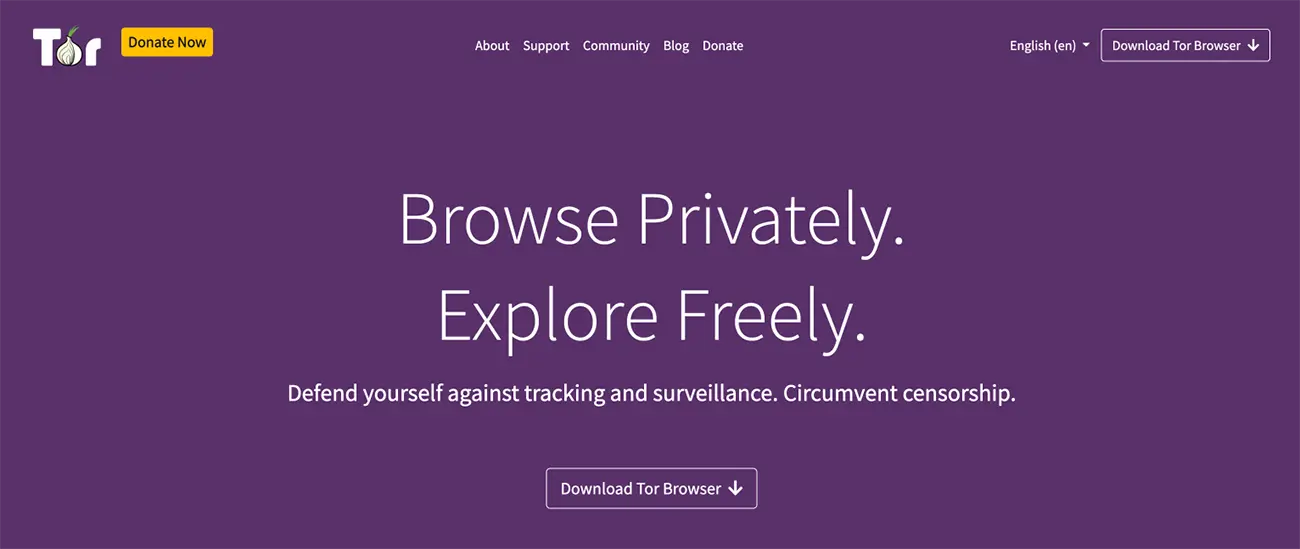
Tor is a popular digital privacy browser endorsed by Edward Snowden. Its feature highlights include hidden relay servers, pre-configured security features, and the ability to run from a USB drive. Tor works on Linux, macOS, and Windows.
2. Firefox
https://www.mozilla.org/en-US/firefox/new/
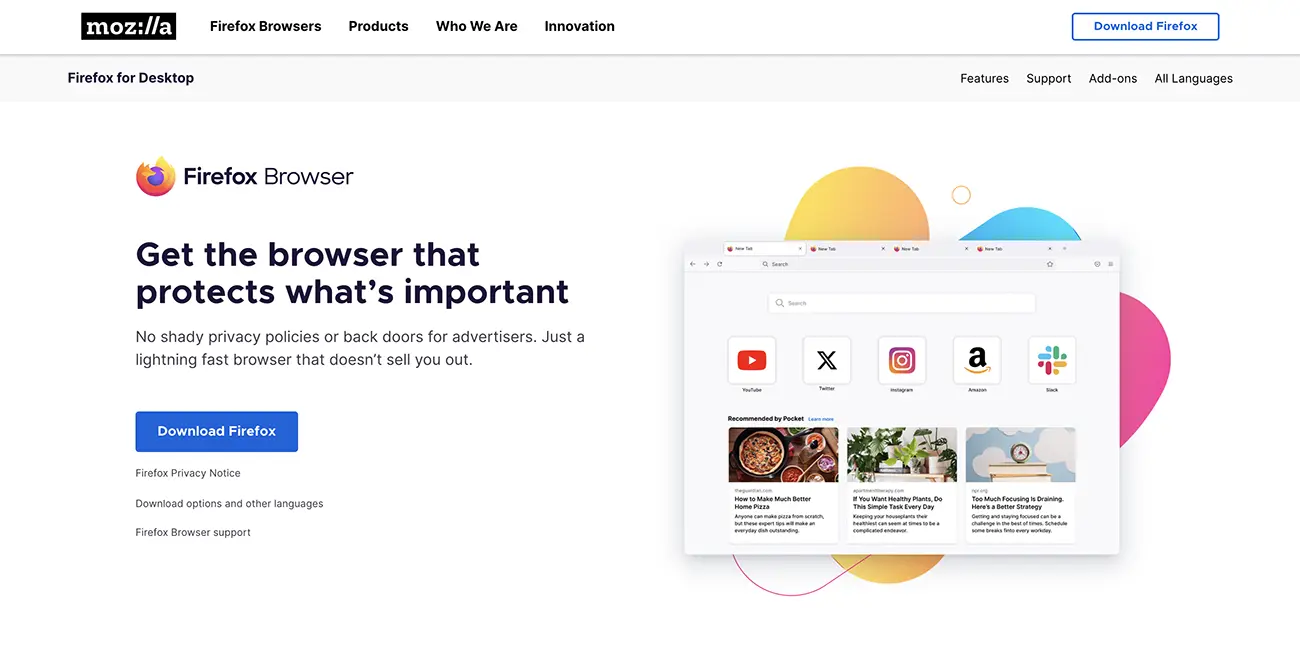
Firefox is a fast, secure, and lightweight browser. It is an open-source application with features like phishing protection, pop-up blocking, malware protection, and more. It works on Linux, iOS, Android, macOS, and Windows.
3. Safari
https://www.apple.com/nz/safari/

Private browsing mode, protection using machine learning, anti-fingerprinting, and password generator are key features that make Safari a relatively safe browser. But Apple, which owns the browser, collects users' browsing history even in private browsing mode. Safari works on macOS and iOS
4. FreeNet
Created by Ian Clarke, a computer scientist, Freenet uses encryption and a decentralized network for storing and delivering browsing data. It is also effective for anonymous sharing of files. However, the speed of this digital privacy browser is slow due to the passage of a request via intermediary nodes to safeguard anonymity. Freenet works on Windows, Linux, and macOS.
5. Waterfox
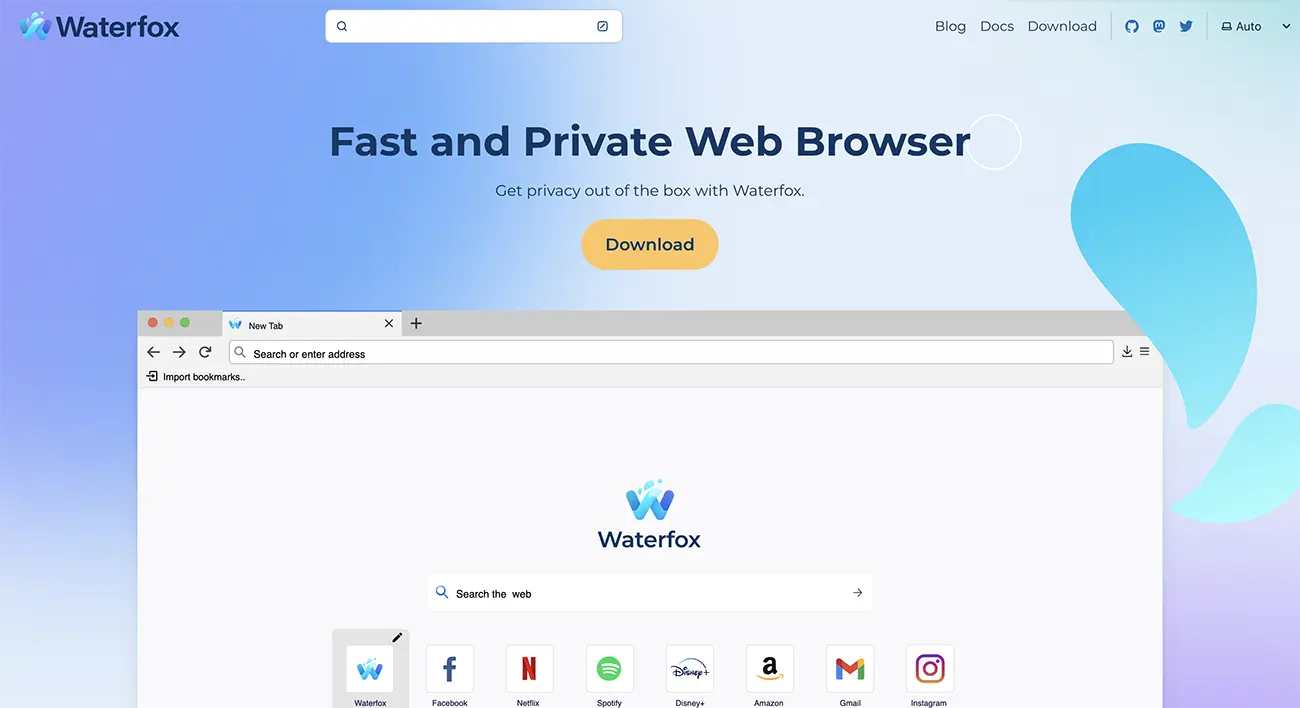
Based on the Firefox (open-source) code, Waterfox uses tracking protection, and you can erase all online information on your system without using add-ons. But it is not as frequently updated as Firefox. It works on Windows, Android, Linux, and macOS.
6. Puffin
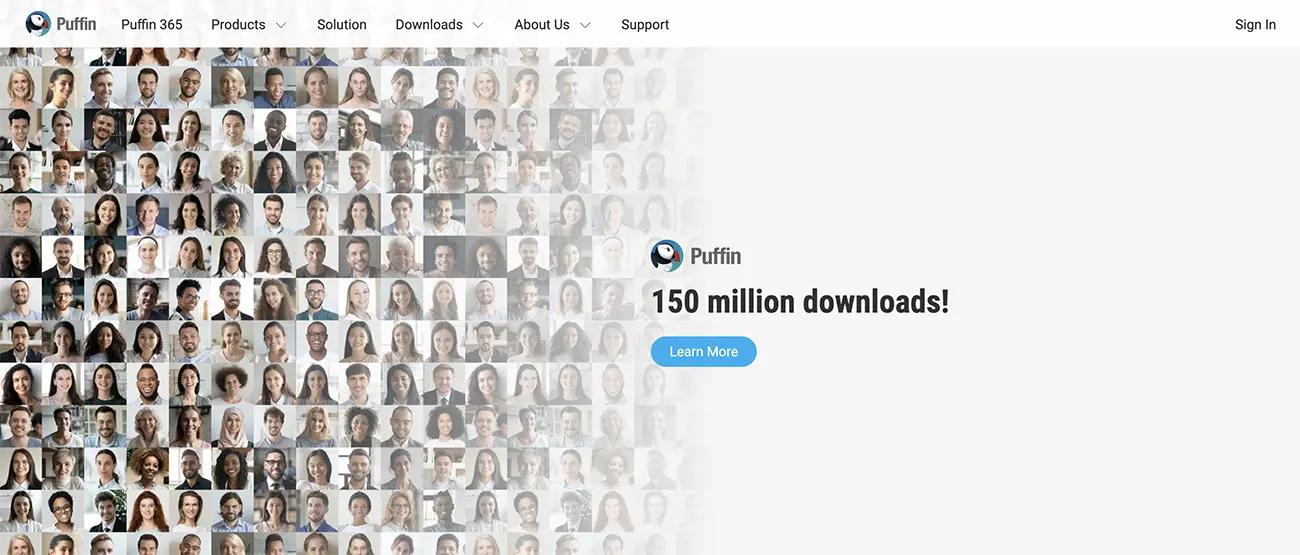
Puffin is a cloud-based browser, so the browser does not directly receive or give data from the servers of websites you browse. This helps in protection from malware. It works on iOS, Android, Linux, and macOS.
7. Vivaldi
Vivaldi has many privacy features, such as letting users pick their default search engine. It also disables Idle API by default, preventing websites from seeking permission to use the API. It works on Linux, iOS, Android, macOS, and Windows.
8. Brave
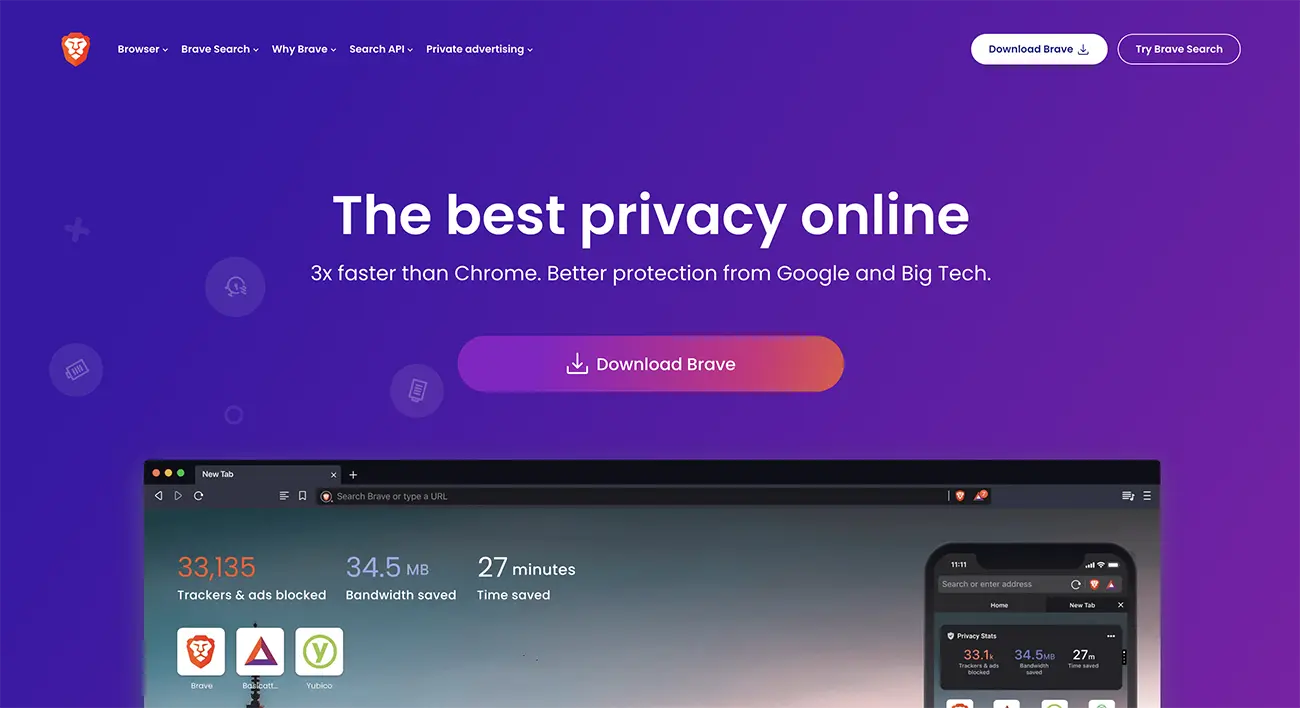
Brave is a Chromium-based browser with features like a password manager, ad-blocker, protection from tracking, and more. It also upgrades your connection to a more secure HTTPS automatically. It works on Windows, iOS, Android, Linux, and macOS.
9. Chromium
https://www.chromium.org/chromium-projects/
Chromium uses open-source code and is frequently updated. However, the updates and customization need manual input. You need to be vigilant to ensure security. It works on Windows, Linux, Android, and macOS.
10. Chrome
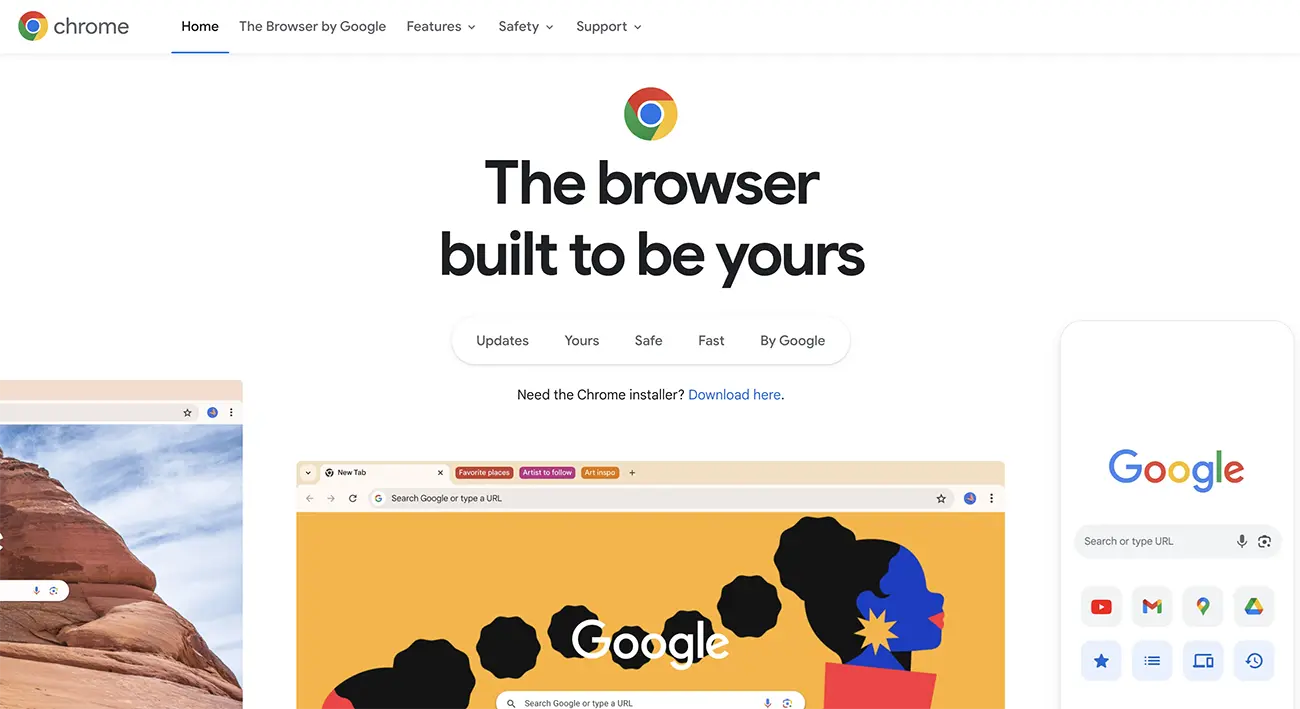
Google Chrome is a popular, secure, and functional browser that uses constant updates. However, it is not great for privacy as it collects and tracks user data and other such privacy violations. However, you can limit the violations by using the privacy preferences in the settings. Chrome works on Linux, macOS, Windows, Android, and iOS
Tip #10: What VPNs Are and How They Can Protect Your Privacy Online
VPN (Virtual Private Network) is a service that ensures your online activity stays private. It enables privacy by encrypting the connection between the internet and your device.
It routes the internet connection through a specially set remote server network run by the VPN service. The data shared is encrypted and masked behind a virtual IP address, enabling you to hide your location and identity.
Bonus tip: Top 10 Must-Have Apps to Enhance Your Online Privacy
Installing privacy apps is an effective way to keep your accounts and personal info safe. We have listed 10 apps that can improve online privacy by safeguarding you from cyber threats.
1. DuckDuckGo
DuckDuckGo browser and site offer a great privacy option. The app does not save IP addresses, user data, or PINs.
Key features
- It also does not allow advertising
- Requires websites to use an encrypted connection.
Price: Free
2. 2ndLine
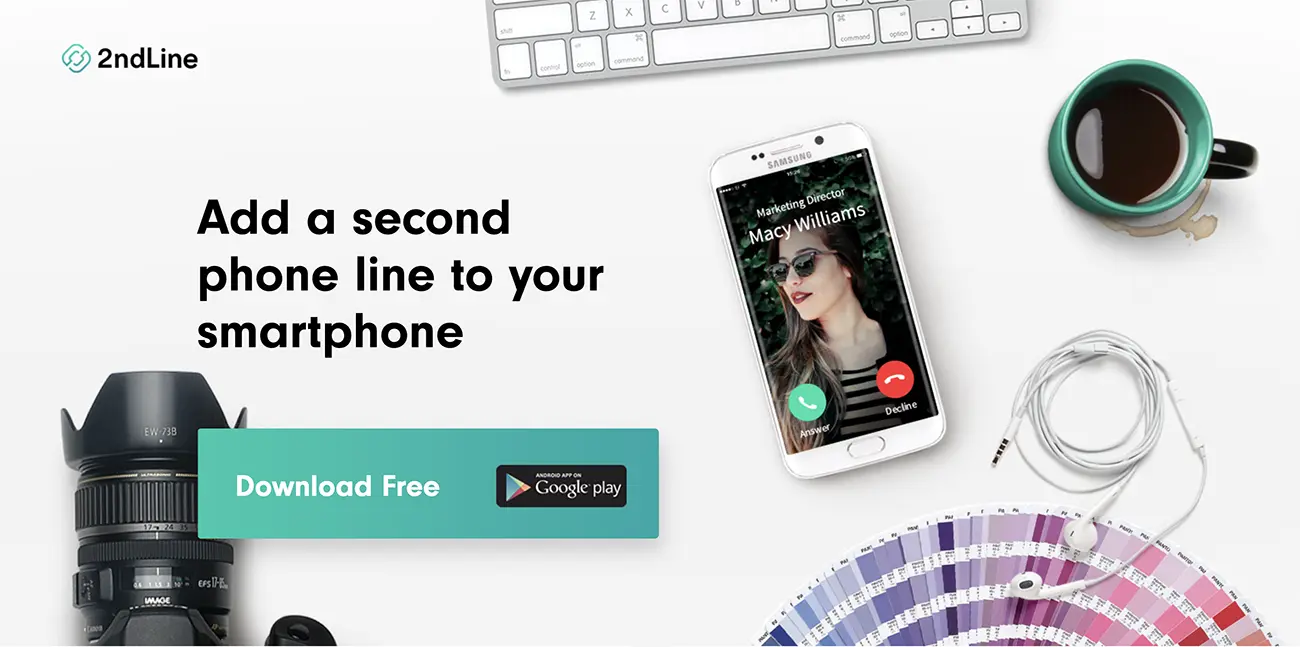
The 2ndLine app provides an additional phone number that you can use for business or to ensure your personal phone number is private. This will help avoid the flood of marketing calls you receive if you only have a single phone number.
Key Features
- Access to unlimited calling and texting
- Text and call from your tablet and phone
- International calls are available at affordable rates
Price: Free
3. ExpressVPN
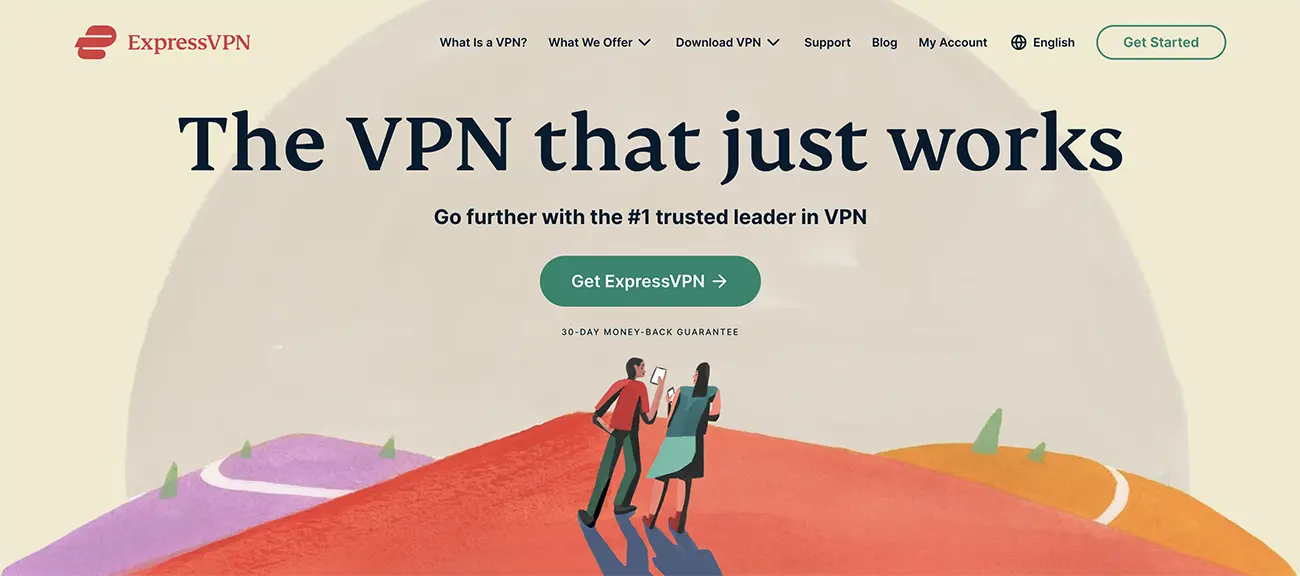
ExpressVPN effectively encrypts all information that travels to and from your device. It has servers in 105 countries.
Key Features
- Uses AES-256 encryption
- 24/7 live support by real humans
- Uses TrustedServer technology
Price: 1 month: $12.95/month, 6 months $9.99/month, 12 months, $8.32/month
4. ProtonMail
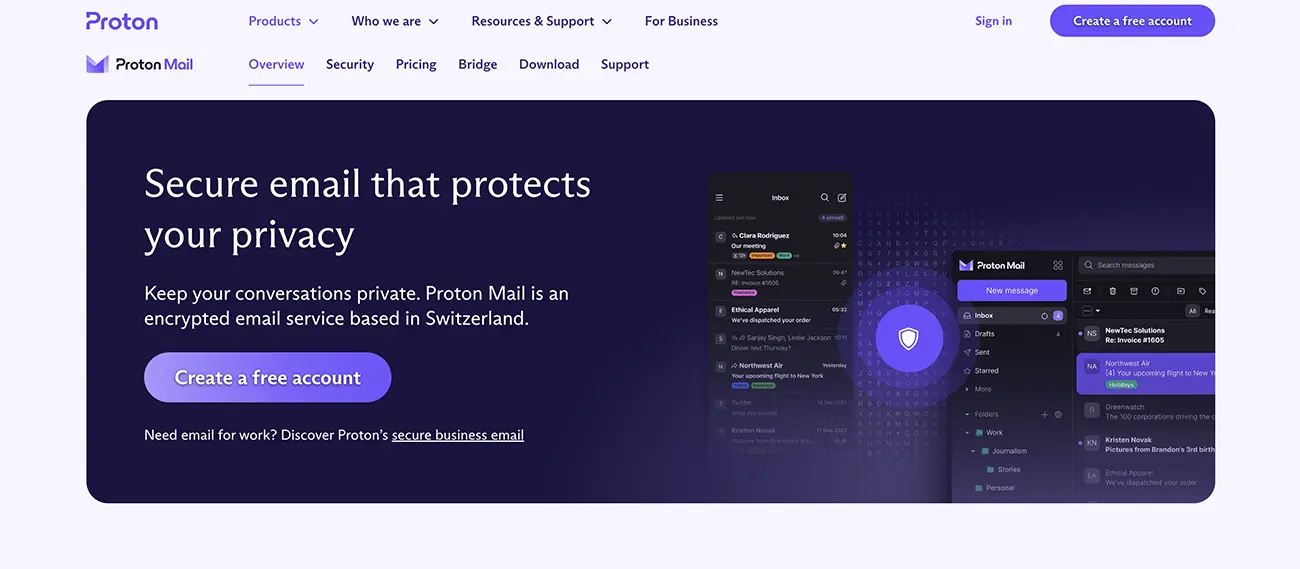
ProtonMail keeps your data safe from being poached by hackers, governments, or tech companies. Started in 2014, Proton uses rigorous encryption.
Key Features
- Provides robust privacy features supported by Swiss privacy laws.
- Uses end-to-end and zero-access encryption.
- Allows easy and secure access to info.
Price: Free and Paid (€9.99/month)
5. Bouncer
https://play.google.com/store/apps/
The Bouncer app helps minimize privacy breaches by restricting the permissions you provide to apps on your devices. It can make changes in your permissions setting.
Key Features
- Does not collect or share user data
- Do not share data with other organizations or companies.
Price: Free
6. LastPass
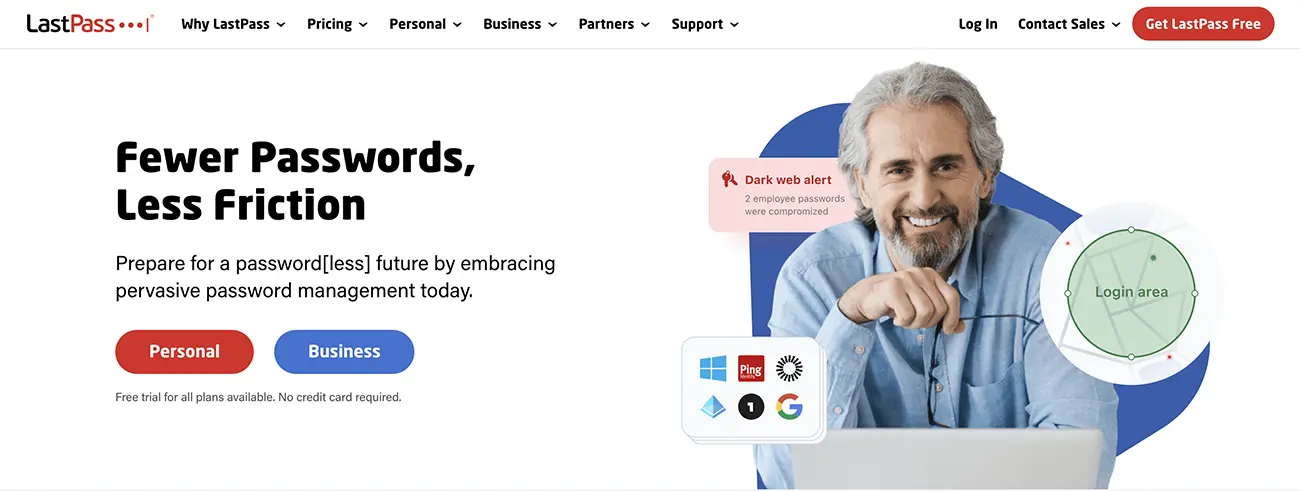
Managing your passwords on your different online accounts can be a daunting task. LastPass comes to your rescue with its pervasive password management.
Key Features
- Prevents the reuse of passwords with its integrated password generator
- Assess security measures you have taken and monitor data breaches
- Minimal need to type passwords with its seamless password autofill feature
Price: Free and Paid ($3 per month billed annually)
7. Hushed
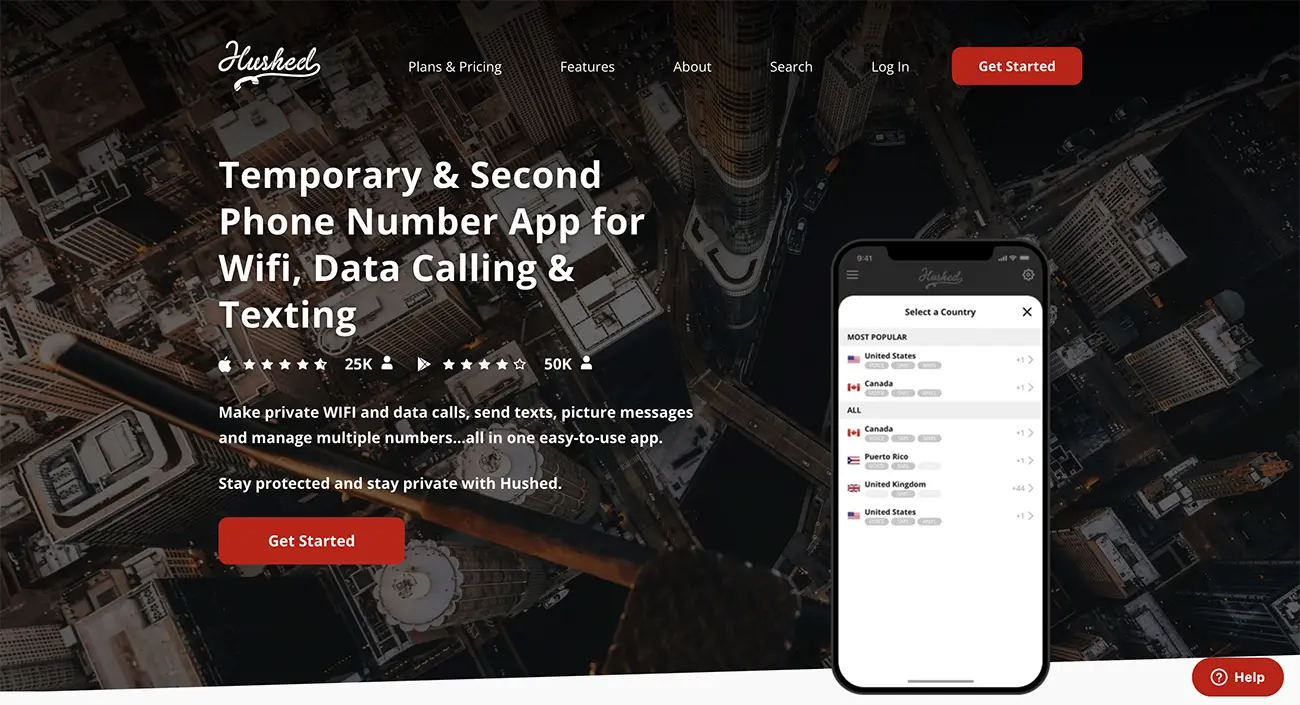
Hushed is a VoIP (Voice over Internet Protocol) app that provides a secondary number for you to send text messages and make Wi-Fi calls.
Key Features
- Keeps your real number private and safe
- Has flexible pricing plans
- You can add and manage multiple numbers in a single app
Price: $4.99/month unlimited subscriptions, Prepaid plans starting at $2.99, pay-as-you-go international plans starting at $6.99.
8. GlassWire
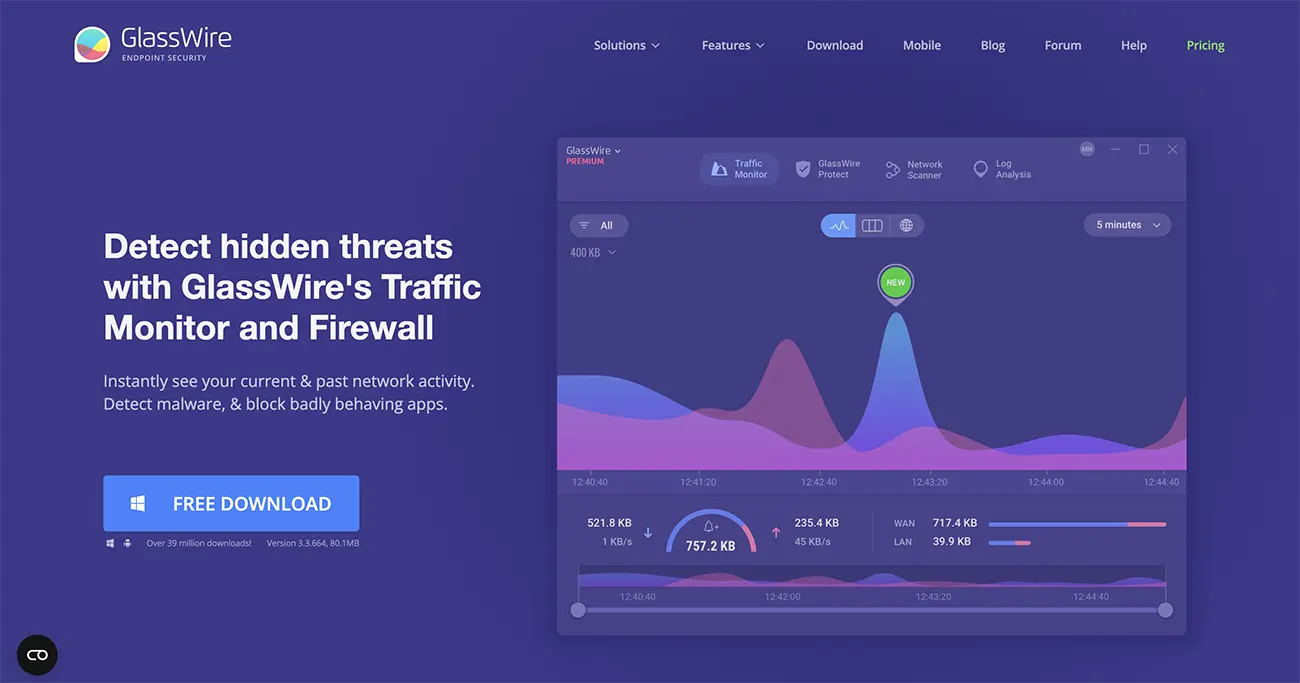
Glasswire detects hidden threats and effectively blocks harmful apps. This digital privacy app can view your current and previous network activity.
Key Features
- Provides info on your PC activity via its network monitoring feature
- Sends alerts when unknown devices are connected to your Wi-Fi
- Alerts you to changes in your network
Price: Free (basic plan), Premium paid: $2.99/month paid annually.
9. Notesnook

Notesnook encrypts all your information before it exits your device, whether it is your mobile or desktop.
Key Features
- Uses encrypted monographs for safe information sharing
- Uses free and open-source Web Clipper
- Has a text editor with comprehensive features.
Price: Free basic and $49.99/year premium plan
Conclusion
Your online activity need not come at the price of identity or financial theft. The above tips for managing your social media accounts include creating strong passwords, using two-factor authentication, and more to ensure you have digital privacy and safety. The tips on secure browsing via safe browsers and apps are sure to help you navigate online safely. Use this guide and keep a regular schedule for conducting digital privacy checkups.




